Since upgrading my Windows 7 desktop PC, I decided to go with Windows 8.
The negative reviews and comments suggested I should steer away from the latest version of the Microsoft’s operating system, especially when deciding to install Windows 8 on a desktop computer with no touch-screen monitors. On the other hand, I didn’t want to setup (and buy) Windows 7 on the brand new motherboard, which is expected to last 3 to 5 years. So, I opted for a fresh install of Windows 8 on my quad monitor desktop PC.
It turns out that setting up Windows 8 with 4 monitors is a bit easier than Windows 7.

Initially, I had doubts about whether a 4-monitor setup will really work on a Windows 8 desktop PC or if upgrading to the newest version of Windows will have any benefits over Windows 7, when expanding my workspace to 7680×1200 resolution (24-inch monitors of 1920×1200 resolution each). One of the most common problems Windows users come up with when using a multi-monitor desktop computer, has been the taskbar that is only shown in the main display. In plain words, when you fire up an application and move it to a secondary monitor, the shortcut shown in the taskbar doesn’t move to the secondary monitor; that is because there is no taskbar at the bottom of that display after all! Although there are third-party solutions that extend the taskbar to other monitors via software, they don’t come for free. Additionally the “Start” button and clock remain on the main display. Microsoft fortunately listened to those users and Windows 8 does offer some additional options when the user accesses the taskbar properties in their Windows 8 desktop PCs.
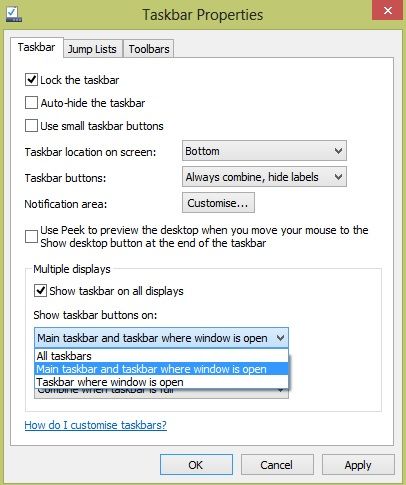
Did I just say “Start” button? Many PC users have tried Windows 8 before and most of them complained about the removal of the user-friendly, cute and easily accessible Start button. I have been a Microsoft Windows user since… Windows 3.10 and I myself have been quite familiar with the Start button.
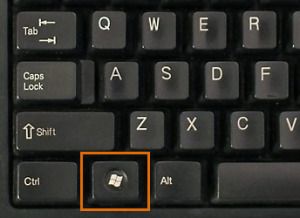
I expected a challenge when Windows 8 loaded for the first time, but it was a matter of minutes, before I began using an alternative “Start” button: the Windows key found in almost all keyboards between control and alt keys! In fact, it’s even quicker than dragging the pointer all the way to the bottom left corner of the display! And when you work on four monitors, that can be quite an area for the pointer to travel; the mouse pad might be too small sometimes (hint: change your mouse scanning sensitivity – DPI)!
Yet, by working on a Windows 8 desktop PC with 4 monitors, another question pops up: Where (and how) does the boot-up screen load when pressing on the Start key? If like me you set up your multimonitor desktop computer with ATI Eyefiniti, you end up with a large (5760×1200) display instead of 3 separate monitors of 1920×1200. In that case, Windows 8 start menu takes up all three monitors of the Eyefinity group.

If you don’t want to use Eyefinity in your Windows 8 desktop computer, each monitor can be used separately but you give up on the Eyefinity functionality (most notably in gaming). In my case, the fourth monitor offers an alternative place to feature the Windows 8 logon screen and allow me to keep Eyefinity enabled (that glowing mouse is a Logitech G600).
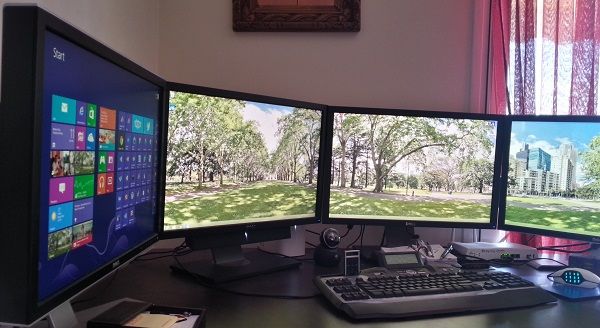
All this can be easily handled by either the Windows 8 display properties or via your graphic card’s properties. What I also find quite useful is the display-split function, that allows me to keep the Twitter feed (or any other application) in a pre-defined portion of the screen. Now I can access Twitter instantly on the one third of my left-most monitor of the Windows 8 desktop PC, while checking my emails via Outlook 2013 (taking advantage of the subscription offer of Office 2013 for up to 5 licenses for €100/year). That applies even when I am racing at iRacing on the other 3 monitors, although I switch over to iSpeed to keep track of my best times and other car details.
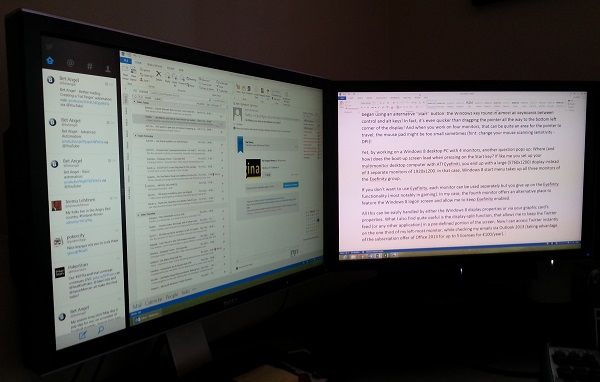
So, can I continue working on my Windows 8 desktop PC as I used to when Windows 7 was installed? Obviously yes and I must admit it is even more comfortable. Playing poker online, trading stocks and blogging haven’t changed a bit. I certainly don’t miss the Start button, I welcome the display-split functionality and I enjoy gaming with graphics set at maximum settings. But that is due to the new Intel i7 3770, which replaced the good old Q6600. Oh, did I mention that 4 monitors run on just one ATI graphics card (an ATI 5770)? That is because the fourth display is actually driven by the CPU itself, leading me to move the ATI 5450 to the living room’s Home Theatre PC (HTPC). Well, I guess I will be discussing about that in the next post!
Photos taken with a Samsung Note 2.


