I have used a dual monitor setup for 3 years before I setup a quad monitor arrangement on my desk. I am still using an Asus P5W Deluxe motherboard with an Intel E6600 Core 2 Duo CPU and 6 GB of RAM. Two hard disks, a Western Digital Raptor and a 500GB one, keep my files in place and a 750W Silverstone power supply unit keep everything running. My graphics card has been an ATI 1950XTX since the beginning of my build in 2006, which has been accompanied by an ATI 5770, that drives 3 of the monitors. Here is how to build a quad monitor setup as an upgrade of your PC.
My old VGA card 1950XTX has driven 2 Dell 24” Ultrasharp 2407 monitors through its 2 DVI outputs for 3 years. The 1950XTX was placed in the first PCI Express slot of the Asus P5W motherboard which is a PCI Express 1.0 x16. Since the Asus motherboard has another PCI Express slot, I decided to keep the 1950XTX card and move it to the second PCI-E slot. If your motherboard features 2 PCI Express slots, you can install 2 VGA cards, but depending on the motherboard the slots’ speed might be affected. For instance, the ASUS P5W motherboard can drive a VGA card in the first slot at PCI-E x16 speed, but when 2 VGA cards are installed, the graphics cards will run at x8 both. Check your motherboard specifications for that matter. Find out the differences between PCI-E 1.0, 2.0 and 2.1.
Now, I have also read that installing 2 ATI cards at Crossfire mode they will run at x8 as well, but when Crossfire is disabled, the Radeon cards will run at x16 and x4 respectively. That is not the case with my ASUS P5W motherboard. The following image is the proof.

So, my old ATI VGA card had 2 DVI outputs. The new ATI 5770 card has 2 DVI outputs, an HDMI and a Displayport connector. If you thought that you can use all 4 outputs at the same time, so that you can setup 4 monitors driven by the same graphics card, guess again! You can either use the displayport and 2 of the other outputs. You can connect DP – DVI – HDMI or DP and 2 DVIs. So I needed the old ATI graphics card, 1950XTX. Also, connecting the Displayport to one of your monitors and 2 more monitors to the other connectors, you can enable ATI Eyefinity, which stands for spanning a game to 3 displays. Since I am not that interested in gaming on this rig, I haven’t experimented yet.
Building my quad monitor setup didn’t include much work. Opening the PC case (a Lian-Li) and installing the ATI Radeon 5770 has been piece of cake. The Silverstone PSU provided enough juice to power both heavy duty Radeon cards. What you should look for at your PSU’s specs is the total amps at the 12v rail. For example my 750 watt PSU has 4 PCI Express cables at 12v of 18A each. Given that the ATI 1950XTX needs 30A and 5770 requires somewhat less, I was pretty ok. Note that when the other 12v power cables are not connected, the Amps are added up. So, in case the graphics cards need more power, there are 72A coming out of the Silverstone power unit in total.
Although I expected the quad monitor setup to run smoothly right from the beginning, that was not the case. The problem was the ATI software. I had connected a Dell Ultrasharp 2410 via 5770’s Displayport, a 2410 and an old 2407 via DVIs of the 5770 and another Dell U2407 through 1950XTX’s DVI, Windows 7 64bit did not output to all 4 monitors. I had just 2 displays on, while the other two remained at standby mode. In control panel and specifically in display properties, the ATI 1950XTX was still there and the Radeon 5770 was recognized as VGA Standard adapter. Thing was that the 2 displays that were on was powered by the 5770! Anyway, I went on and installed the latest ATI display drivers and Catalyst 10.3. And that’s when you might run into trouble.
ATI has stopped supporting old graphics cards and moved them under a “Legacy driver” status. Old VGA cards are considered those capable of DirectX 9.0. So, when I installed the newest ATI display drivers and the newest Catalyst software from the official ATI website, the Radeon 5770 was working excellent powering up 3 monitors, but the 1950XTX wasn’t working at all, featuring the dreadful question mark in Windows device manager. The message I got was that the card stopped working and Windows had encountered an error (Code 43). It took me a long time to figure out what was going wrong and how to fix it.
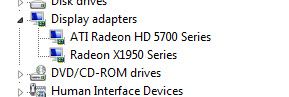
Eventually the issue was the software. This is the workaround I did and now all four monitors are working perfectly. I uninstalled all ATI software. I then installed Catalyst 9.3 which supports the DirectX 9.0 Radeon cards and also installed the display driver that supported my old VGA card. Still, no 5770 support of course, seen as Standard VGA adapter. Then, I installed the newest display driver which had the same result as before, 5770 ok, 1950XTX no go. that is where the tricky part comes in. You have to open up the properties of the old VGA card and click on the “Roll Back driver” so that the working driver gets in place again. You can have a Radeon 5770 and an 1950XTX working together fine.
The only problem is that ATI Catalyst keeps crashing on startup and cannot be loaded afterwards, so I uninstalled it. You can setup your quad monitors through the display settings of Windows 7 concerning the arrangement. You can also install a mutli-monitor software called DisplayFusion which has some nice features, like a spanned taskbar to all monitors.
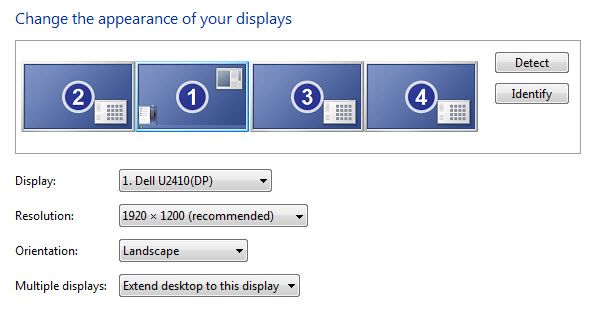
So, if you have a 4 or 5-year desktop computer that still is adequate to your needs, you can have 2, 3, 4 or even 5 monitors hooked up if the motherboard and PSU allow it. Regarding online trading, blogging and online poker, the advantages far outweigh the time and effort spent for building a multi-monitor setup.




